Gimp has 3 selecting tools, the square, the circle, and the lasso
This is the circle tool. You can select any size circle and re adjust the sides
This is the square tool. You can select any size circle and re adjust the sides as well.
the next two pictures are the lasso tool. you can select and make any sort of shape by clicking where you want the next line to go.
B)Stroke:
Using stoke you van create boarders around the selecting tool.
you can make adjust the thickness and pattern
C)Paste into
Here I copied the image that I was using then pasted it into a selected area. I used the circle, the square and the lasso tool to pick the areas I wanted the picture to be pasted into. I could then adjust what part of the picture I wanted to be shown but moving the pasted picture around.
D)Transparency
I adjusted the transparency of each of the layers that I put in my image. I did this by sliding the opacity bar that is in the layers bar.
E)text
I added 5 different texts to the picture. Each text has different levels of transparency as well as different fonts and colors. Again I used the opacity sliding bar on the layers tools section.
F) scale
I scaled the pictures down one with aspect intact and one without aspect.I scaled the first picture down 50% on both height and width and the second one I just changed the height.
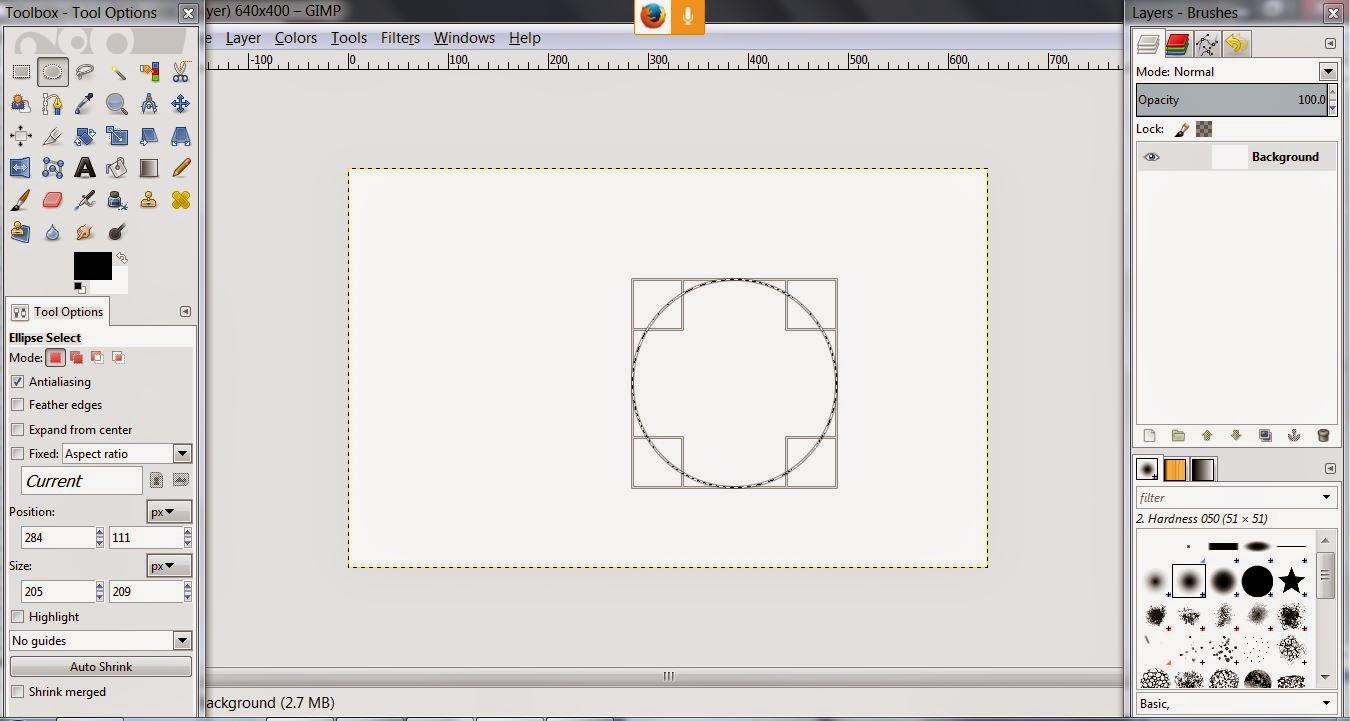























No comments:
Post a Comment